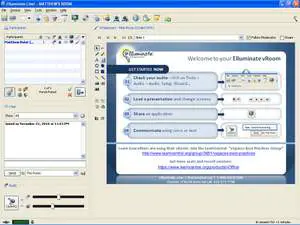
How to Video Conference with Elluminate
It allows:
multiple site video
PC screen sharing
VOIP audio
text chat
recording
and up to 100 remote users.
An overview of Elluminate can be found here
Advanced Video Conference Collaboration
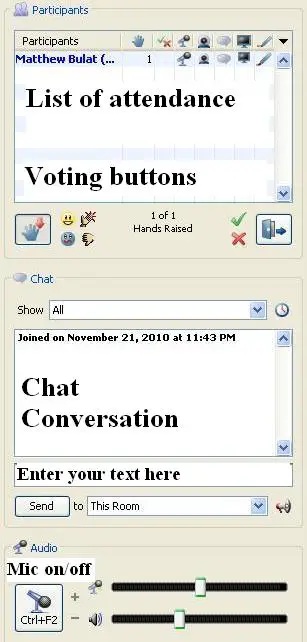
Remote User Requirements
- Internet connection
- PC or Mac or Linux computer
- Internet Browser
- Java Enabled
- Hyperlink for desired conference
Remote User Access
- Allow 5 to 10 minutes ahead of conference time to set up your connection
- Click on conference hyperlink.
- Enter Full Name and click Login button
- A small meeting file will download (~ 5kB)
- Open downloaded file
- Wait for Elluminate to to load up
- There are 3 sections - Controls, Video Feeds and PC shared screen
Controls are on the left, Video feeds and PC shared screen windows are floating.
Remote User Controls
- The simplest connection is to watch and chat.
- Participants are listed at the top including connection access
- Voting buttons appear next to your name if clicked.
- Buttons can be used to vote on a topic or repond that you understand etc.
- Text chat has a main section showing the whole conversation.
- You can add text or questions or comments are required.
Audio Conferencing
A headset with microphone is the best connection method.
A Audio Set Up Wizard is available under Tools to test the mic.
When you want to speak click on the mic button to turn on.
When finished speaking turn the mic button off.
Note, there will be a slight delay in audio transmission.
This method results in the clearest audio conference.
Video Conference Single User
A computer with a webcam is required.
There is a maximum of 6 concurrent video feed sources possible.
Lighting from behind the camera towards the user is desired.
From the Video feeds floating video click Transmit button to activate your webcam.
Your video feed will add to the Video Feeds Window.
Click Transmit button again to turn off your video feed.
One PC screen can be shared if Application Sharing is clicked on the top menu.
The quality of your video feed is proportional to your connection speed and lighting.
An ADSL 1 connection will generate about 1 frame per second
A headset with microphone is still preferred with this connection.
Video Conference Room
A computer with speakers, High Definition webcam, webcam tripod and advanced microphone/s is required.
There is a maximum of 6 concurrent video feed sources possible.
Lighting from behind or above the camera towards the users is desired.
From the Video feeds floating video click Transmit button to activate your webcam.
Your video feed will add to the Video Feeds Window.
Click Transmit button again to turn off your video feed.
One PC screen can be shared if Application Sharing is clicked on the top menu.
The quality of your video feed is proportional to your connection speed and lighting.
Advanced Microphone Techniques for a room
- Keep microphone/s away from loudspeakers
- Keep multiple microphones apart
- Microphone need to point towards talking participants.
- Powered table top microphone can suit a small group.
- Multiple wireless microphones can be used for a dynamic group.
- Multiple microphones can be feed into a mixer before going to a computer.
- Elluminate does some automatic microphone level adjustment.
- The quality of the presentation to the remote audience is dependant on good microphone techniques.
- If you are a remote participant who cannot hear, send a chat text.
Video Conferencing Tips
- Support tools are available from Elluminate
- Test your computer sound before the start of the video conference.
- A Moderator that is watching the Chat session can direct appropriate questions to the presenters.
- Remember to watch your microphone technique. Too many open microphones will create noise.
- Elluminate is a free download for up to 3 user video conferencing. Useful for practice.Elluminate vRoom
- If you have the software, join The Australian Series to get invites to Australian time educational events.
- Good upload speed (e.g. NBN) from video sites creates a better experience.
Use the NBN to your advantage.